Import vCenter infrastructure into a knowledge graph using Neo4j
Yes, I could have directly queried the Vmware WebAPI, but dealing with self-signed certificates and discovering all the API queries would have been a LOT of work. RVTools conveniently already gathers ALL the data I'm looking for and exports it into a single Excel file, which makes this process quite a bit easier.
When complete this process will create the following database schema in your neo4j database:
Prerequisites:
|
|
Known Issues
|
|
Installation: Steps (powershell)
POWERSHELL
cd "$env:programfiles\blue net inc\graph-commit" .\update-modules.ps1 -gitrepo pdrangeid/vmware-graph -gitfile refresh-vmware.cypher
POWERSHELL
.\set-regcredentials.ps1 -credname myneo4jserver -n4j
The prerequisites (Nuget, Neo4J dotNet driver) will be validated and prompted to be installed if missing. Once complete it will validate connectivity to your neo4j database instance. A successful result should look like this:
First let's generate your output file from rvtools.
The example below assumes we will use passthru authentication for the vCenter server. Review the RVTools documentation for specifying credentials.
The resulting excel document will be placed in the import subfolder within the neo4j installation path (adjust this for your environment)
POWERSHELL
[string] $RVToolsPathexe = ${env:ProgramFiles(x86)}+"\Robware\RVTools\RVTools.exe" $Arguments = " -passthroughAuth -s fqdn.yourvcenterserver.com -c ExportAll2xlsx -d c:\neo4j-community-3.5.12\import -f fqdn.yourvcenterserver.com.xlsx" $Process = Start-Process -FilePath $RVToolsPathExe -ArgumentList $Arguments -NoNewWindow -Wait
Now we want to run the import process to ingest the data into the graph.
The $findstring variable is used to perform a find/replace the placeholder (in the .cypher script you downloaded earlier) for the path/file to your excel document.
Replace the 'neo4jserver' with the name of the neo4j datasource credential you used with the set-regcredentials.ps1 earlier.
POWERSHELL
cd "$env:programfiles\blue net inc\graph-commit" $scriptpath = -join ($env:ProgramFiles,"\blue net inc\graph-commit\get-cypher-results.ps1") $findstring='{"path-to-vmware-import-file":"file:///c:/neo4j-community-3.5.12/import/fqdn.yourvcenterserver.com.xlsx"}' $csp=$(-join ($env:programfiles,"\blue net inc\graph-commit\refresh-vmware.cypher")) $result = . $scriptPath -Datasource 'myneo4jserver' -cypherscript $csp -logging 'myneo4jserver' -findrep $findstring
A successful import will cycle through the transactions and give you log queries to validate:
Use the Neo4j browser: http://your-neo4jserver:7474Login with your credentials
Review the cypher logs (run the log queries that were output from the script execution above)Review the VMware data that was imported.Here are some sample cypher queries that will present an explorable graph:
CYPHER
// SHOW vcenter, datacenter, cluster, folders and resource groups:
MATCH (vc:Vcenterserver)
MATCH (vc)--(vdc:Vspheredatacenter)
MATCH (vc)--(vcc:Vcentercluster)
WITH *,'/'+vdc.name as startpath
OPTIONAL MATCH (vf:Vfolder) where vf.path starts with startpath
OPTIONAL MATCH (vrp:Vresourcepool) where vrp.path starts with startpath
WITH *
MATCH (vm:Virtualmachine) where (vm)--(vf) or (vm)--(vrp) or (vm)--(vcc) or (vm)--(vdc)
return vc,vdc,vcc,vf,vrp,vm
DNS and NTP query:
CYPHER
vSphere Hosts and datastores:
CYPHER
vSwitch, Portgroups, and Loadbalancing policies:
CYPHER
CYPHER
// SHOW vSphereHosts DNS,NTP, and vCenter relationships MATCH (vh:Vspherehost)
OPTIONAL MATCH (vh)--(ds:Dnsserver)
OPTIONAL MATCH (vh)--(ns:Ntpserver)
OPTIONAL MATCH (vh)--(vc:Vcenterserver)
return vh,ds,ns,vc
vSphere Hosts and datastores:
CYPHER
// SHOW vSpherehost datastores, types, and vcenter
MATCH (vh:Vspherehost)
OPTIONAL MATCH (vh)--(ds:Vdatastore)
OPTIONAL MATCH (ds)--(dst:Vdatastoretype)
OPTIONAL MATCH (vh)--(vc:Vcenterserver)
return vh,ds,dst,vc
vSwitch, Portgroups, and Loadbalancing policies:
CYPHER
// SHOW vSwitch portgroups, and lbpolicies
MATCH (vh:Vspherehost)
OPTIONAL MATCH (vh)--(vs:Vswitch)
OPTIONAL MATCH (vs)--(vlbp:Vlbpolicy)
OPTIONAL MATCH (vpg:Vportgroup)
OPTIONAL MATCH (vhpg:Vhostportgroup)--(vpg)
RETURN vh,vs,vpg,vhpg,vlbp


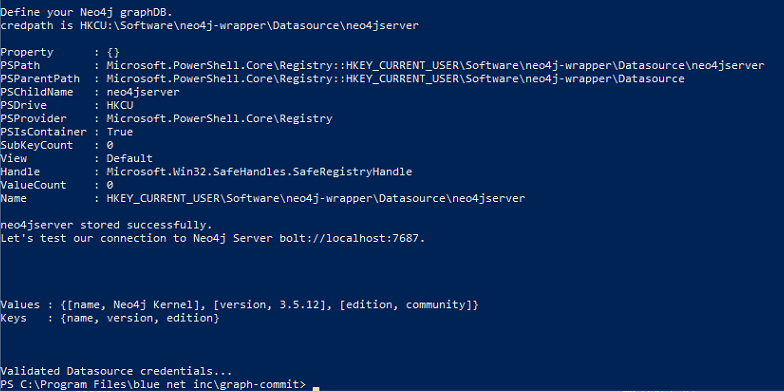






No comments:
Post a Comment
Have a comment? Would love to hear it!